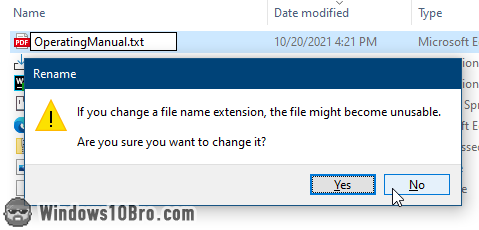Show file extensions for all file-types
In Windows, filenames include the name of the file, a period, and one or more characters that indicate the file type. This approach has a major downside: if you mistype the extension, the file becomes unusable (because Windows tries to open it "the wrong way"). Here's a professional reenactment of the problem: 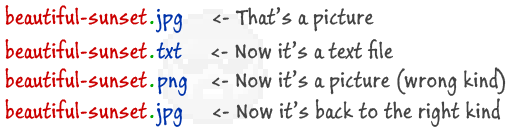
That's why Microsoft started hiding file extensions by default. The exception? When a file is of an "unknown type" and Windows doesn't know what to do with it. It has no registered "handler" app for it. If you feel comfortable with that level of power, you can make Windows always display file extensions. 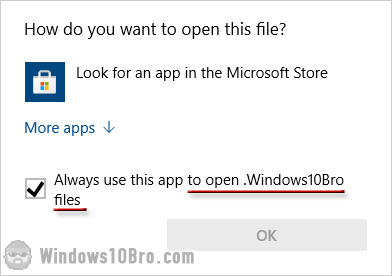
Make Windows display file extensions
To force Windows to always show file extensions, open File Explorer (Windows Explorer). When it opens, click on the View tab at the top. Now check the "File name extensions" checkbox under the Show/hide grouping: 
As soon as you do, Windows starts showing extensions for all files, not just the "unknown type" ones. It will show them wherever filenames are displayed: in Explorer, on your desktop, in applications' Open and Save dialogs, etc.
Renaming files with extensions showing
Here's what a sampling of files looked like a minute ago. Notice how one file shows its extension. That's because Windows doesn't have a handler for it: 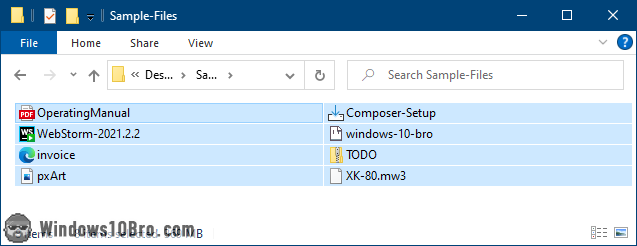
And here's how that same folder looks like now. Even if their icon is different, you see two different files with the same "exe" extension. Before, you're left guessing what some files are. I can finally "see" what each file is: 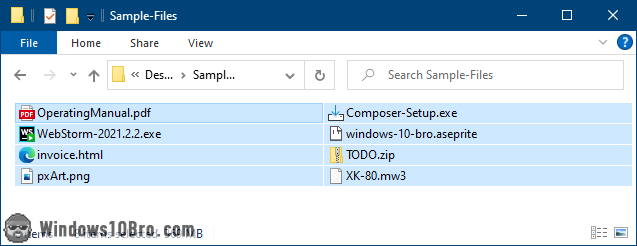
Windows warnings about changing a file extension
Now that you're showing file extensions, Windows will warn you if you're about to rename a file with an extension different from the current one. If you see this message, hit N (or click No) unless you want to change the file's extension: "If you change a file name extension, the file might become unusable
".