Keyboard and Mouse
The lines blur between desktop and mobile, but Windows remains a world-class desktop OS. It's filled with tweaks and productivity features for those who spend their workdays using a mouse and keyboard. But Windows 10 also includes touch-friendly features like a full-featured on-screen keyboard: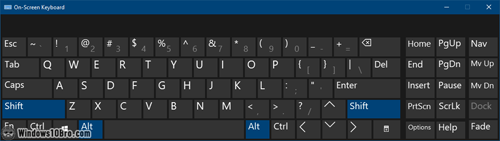
Microsoft's on-screen keyboard includes text-navigation keys like Home / End and Page Up / Page Down, which makes editing much easier. In fact, Windows' virtual keyboard is the best, in my experience. Between the colors, layout, and the default sounds, it's a joy to use by on-screen-keyboard standards. But I doubt it will never come close to the pleasure of mechanical keyboards. Here's my daily driver, the 87U Silent / All-30-gram by Japanese company Topre:
Keyboard and Mouse Tutorials
- Underline access key shortcuts (or "
accelerator keys
", with the Alt key). - Change the scroll direction of your trackpad (aka touchpad).
- Change how fast your text cursor blinks (or "caret" / "insertion point").
Using an external mouse
Mice have been around for so long that they don't require special software. Windows has a few mouse-related settings, but they're pretty basic. (That's not a jab at Microsoft: there really isn't much to customize about a mouse.)
Here's the ergonomic, programmable vertical mouse I use daily. As soon as you plug in your Evoluent mouse, Windows auto-installs the full-featured mouse manager app that lets you configure its settings. Highly recommended: 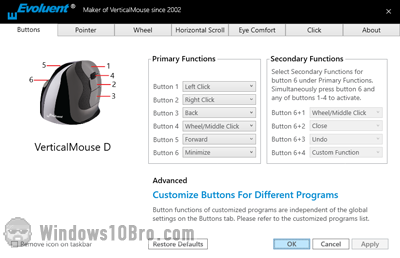
Using a trackpad (aka touchpad)
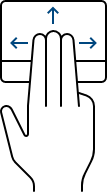 If you use a laptop, you'll know that you can change the scroll direction. And hopefully, you already know about "
If you use a laptop, you'll know that you can change the scroll direction. And hopefully, you already know about "gestures
".
Example: while using a web browser, a two-finger swipe to the left (or right) goes back (or forward) in history. Very handy and very intuitive. Here too, PC makers can include custom drivers that complement Windows' own trackpad settings.

