Change the letter Windows assigned to a removable / USB flash drive
 I like to use the letter "B:\" for my backup drive (just because the automated backup software I use expects this particular drive letter.) Since I always work on a laptop, I always have one of these mini USB drives plugged on the side (see pic). However, as you plug and unplug removable drives from your PC, Windows doesn't always assign the same letter to the same drive. I'll show you in this tutorial how to force Windows 10 to always assign the same letter to a specific drive.
I like to use the letter "B:\" for my backup drive (just because the automated backup software I use expects this particular drive letter.) Since I always work on a laptop, I always have one of these mini USB drives plugged on the side (see pic). However, as you plug and unplug removable drives from your PC, Windows doesn't always assign the same letter to the same drive. I'll show you in this tutorial how to force Windows 10 to always assign the same letter to a specific drive.
Confirm that Windows sees your USB drive
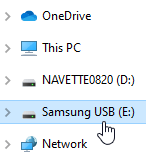 First, plug the desired USB drive into your computer.
First, plug the desired USB drive into your computer.
Now, open File Explorer (Windows Explorer), and confirm that Windows "sees" the drive you just plugged-in. You do that by looking at the drives listed in the "navigation pane" on the left side of the window (highlighted on screenshot).
Change the default letter assigned to your drive
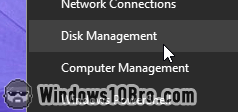 We'll now use a special tool to change the default drive letter, called "Disk Management". To open it, right-click on the start button (Windows logo) to reveal the "Windows Tools" menu (also called "Power User" menu). We need to run that tool as an administrator, so before clicking anything, start by holding down the Ctrl key and the Shift key on your keyboard. With those two keys still held down, click on the Disk Management item in the menu.
We'll now use a special tool to change the default drive letter, called "Disk Management". To open it, right-click on the start button (Windows logo) to reveal the "Windows Tools" menu (also called "Power User" menu). We need to run that tool as an administrator, so before clicking anything, start by holding down the Ctrl key and the Shift key on your keyboard. With those two keys still held down, click on the Disk Management item in the menu.
Enter the administrator's password or click Yes to confirm running the tool.
Pick a different letter
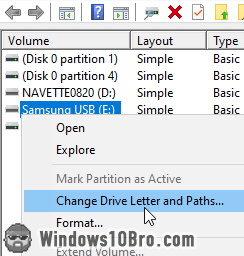 In the Disk Management window, find the drive you want to rename and right-click on it: select the "Change Drive Letter and Paths" option.
In the Disk Management window, find the drive you want to rename and right-click on it: select the "Change Drive Letter and Paths" option.
In the popup that opened, click Change.
Now click on the dropdown menu next to "Assign the following drive letter". Select the letter you want to use and click OK: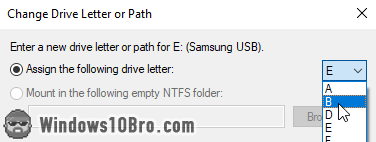
Windows will show a warning / confirmation message: "Some programs that rely on drive letters might not run correctly. Do you want to continue?
" Click Yes. 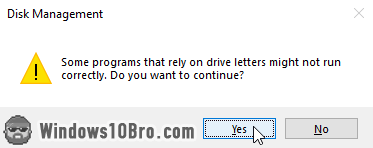
Confirm that your new letter was applied
And you are done: the next time you plug that drive on this computer, Windows will automatically assign it the letter you picked (assuming it's available). I focused on USB flash drives, because it's the most common scenario, but the same technique works for other types of drives. The only drive you should not rename is the drive on which Windows is installed (by default, "C:\").

