Learn Windows 10 with Windows 10 Bro
Some background
Released in 2015, Windows 10 is the fusion of two worlds: the desktop champion that was Windows 7 and the touch-friendly interface brought on by Windows 8. With Windows 10, you have "convertible laptops
" that behave like a traditional desktop computer or like a tablet. Windows 10 detects how it should behave and takes care of everything. You can even switch on-demand: 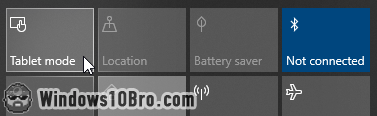
This website will show you how to make the best of all aspects of Windows 10.
Taskbar and Action Center (Notification Area)
The taskbar is the strip at the bottom of the screen (by default). It contains the start button (Windows logo) on the left and the system clock on the right. The taskbar also includes the "Action Center" (formerly "Notification Area"). 
Taskbar & Action Center Tutorials ›
Explorer, Files, and Folders
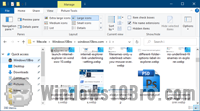 Windows is about consuming content (audio, video, eBooks, plain-old documents) and managing your files. One of the most valuable skills you can learn is effectively managing files / folders on your PC. You do that in File Explorer (formerly "
Windows is about consuming content (audio, video, eBooks, plain-old documents) and managing your files. One of the most valuable skills you can learn is effectively managing files / folders on your PC. You do that in File Explorer (formerly "Windows Explorer
").
Explorer, Files, and Folders Tutorials ›
Customizing Windows
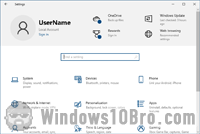 Windows 10 is even more customizable than earlier versions. It not only includes a brand new "Settings" app, but it also still includes the old-style Control Panel. (Some options are only available in one of the two apps) These tutorials will teach you how to make your PC your own, from appearance to functionality:
Windows 10 is even more customizable than earlier versions. It not only includes a brand new "Settings" app, but it also still includes the old-style Control Panel. (Some options are only available in one of the two apps) These tutorials will teach you how to make your PC your own, from appearance to functionality:
Customizing Windows Tutorials ›
Desktop
 Your desktop is actually just a special folder. Its content, plus a few system icons, is conveniently shown when all your windows are minimized. This folder is stored under your own user account, and each user gets their own desktop. That's how Windows knows which files to show on the desktop, depending on who's logged in.
Your desktop is actually just a special folder. Its content, plus a few system icons, is conveniently shown when all your windows are minimized. This folder is stored under your own user account, and each user gets their own desktop. That's how Windows knows which files to show on the desktop, depending on who's logged in.
Start Menu
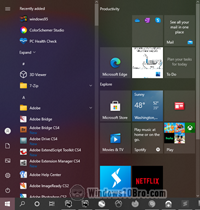 Just like your desktop, the start menu shows the content of a folder. Except that in this case, the content comes from two distinct folders: first, the shortcuts for programs installed just for yourself.
Just like your desktop, the start menu shows the content of a folder. Except that in this case, the content comes from two distinct folders: first, the shortcuts for programs installed just for yourself.
Second, Windows shows you the "All Users" shortcuts - these are programs that are installed for all users. This includes shortcuts to built-in apps like Notepad or File Explorer. You'll learn how to access these folders in Explorer and add / remove shortcuts and even add files.
Keyboard and Mouse
Windows remains a world-class desktop operating system and is filled with tweaks and productivity features for those of us who spend our days indoors, staring at a screen and using a mouse + keyboard combo for our work. 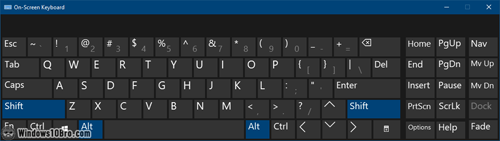
Apps and Utilities
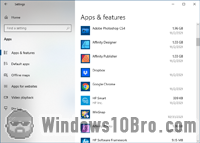 Since Windows is the software that allows programs and utilities to run, it gives you a lot of control over how each of them works. Ultimately, every time app relies on Windows. You'll see how to add and remove apps, change how they launch, how to use them across workspaces (virtual desktops), and more.
Since Windows is the software that allows programs and utilities to run, it gives you a lot of control over how each of them works. Ultimately, every time app relies on Windows. You'll see how to add and remove apps, change how they launch, how to use them across workspaces (virtual desktops), and more.
Security and Privacy
 Essential but tedious aspects of the PC universe are security and privacy - especially since we're always online. Windows 10 comes with its own Security app, which makes things easy to manage. Plus, Microsoft helps protect you online with Edge, the web browser that ships bundled with Windows 10. It is really good and user-friendly.
Essential but tedious aspects of the PC universe are security and privacy - especially since we're always online. Windows 10 comes with its own Security app, which makes things easy to manage. Plus, Microsoft helps protect you online with Edge, the web browser that ships bundled with Windows 10. It is really good and user-friendly.
Security & Privacy Tutorials ›
Networking
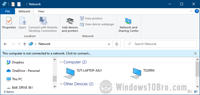 An increasing portion of our time is spent connected to a network. This could be the internet or your local network - at home or at work. To realize this, try working entirely offline for a few hours. Your productivity will explode (which is why I do it as often as possible), but you'll quickly get bored. Content we consume is mostly online; even the apps we use to create or consume content are themselves online.
An increasing portion of our time is spent connected to a network. This could be the internet or your local network - at home or at work. To realize this, try working entirely offline for a few hours. Your productivity will explode (which is why I do it as often as possible), but you'll quickly get bored. Content we consume is mostly online; even the apps we use to create or consume content are themselves online.
Hardware and Devices
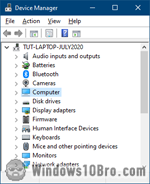 At its core, Windows is a piece of software that interacts with hardware: the PC itself, but also keyboard, mice, external drives, printers, and other "peripherals". Pictured is the "Device Manager", a full-featured app that lets you troubleshoot all kinds of hardware-related issues. You'll also learn how to customize parts of Windows (the software) that represent the outside world (the hardware).
At its core, Windows is a piece of software that interacts with hardware: the PC itself, but also keyboard, mice, external drives, printers, and other "peripherals". Pictured is the "Device Manager", a full-featured app that lets you troubleshoot all kinds of hardware-related issues. You'll also learn how to customize parts of Windows (the software) that represent the outside world (the hardware).
Hardware & Devices Tutorials ›
Maintenance and Performance
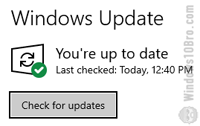 Understanding how to maintain your PC is easy because Windows 10 does pretty much everything for you in the background. And, with most people using "SSD" drives, disk fragmentation is no longer a worry. Still, there are some useful things you should know.
Understanding how to maintain your PC is easy because Windows 10 does pretty much everything for you in the background. And, with most people using "SSD" drives, disk fragmentation is no longer a worry. Still, there are some useful things you should know.
Maintenance & Performance Tutorials ›
Conclusion
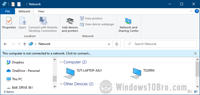 An increasing portion of our time is spent connected to a network. This could be the internet or your local network at home or at work. To realize this, try working completely offline for a few hours. Your productivity will explode (which is why I do it as often as possible), but you'll quickly get bored. Content we consume is mostly online, and even the apps we use to create or consume content are themselves online.
An increasing portion of our time is spent connected to a network. This could be the internet or your local network at home or at work. To realize this, try working completely offline for a few hours. Your productivity will explode (which is why I do it as often as possible), but you'll quickly get bored. Content we consume is mostly online, and even the apps we use to create or consume content are themselves online.
Overall, Windows 10 will take a bit of time getting used to it, whether you come from a full-desktop world like Windows 7 or a touch-first system like Windows 8 / 8.1. But, just like Windows 11, its successor, Windows 10, is the best of both worlds. These tutorials will hopefully show you that while helping you.

